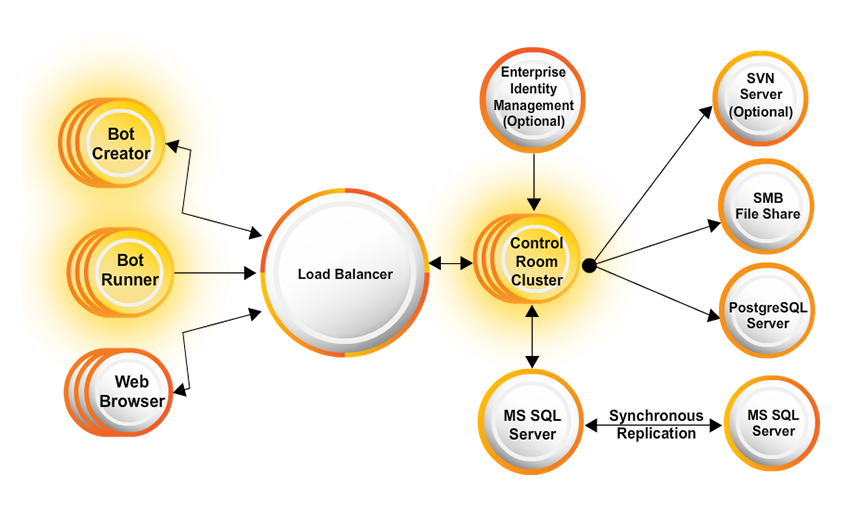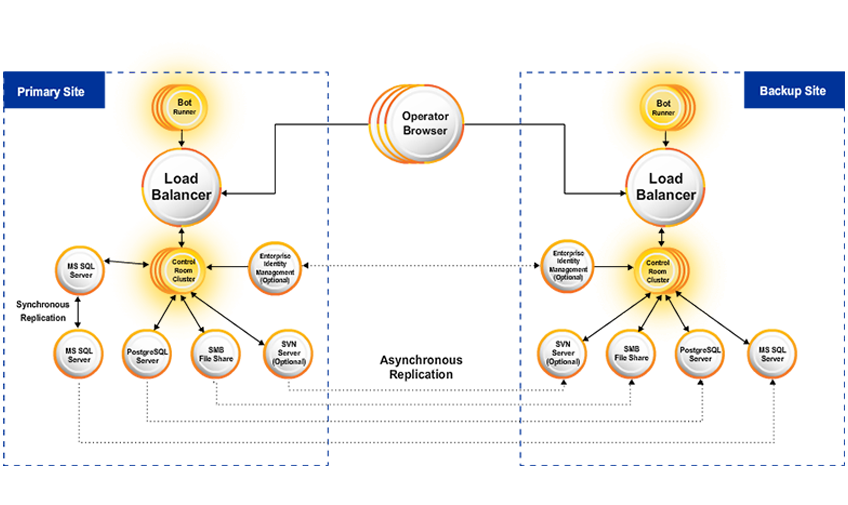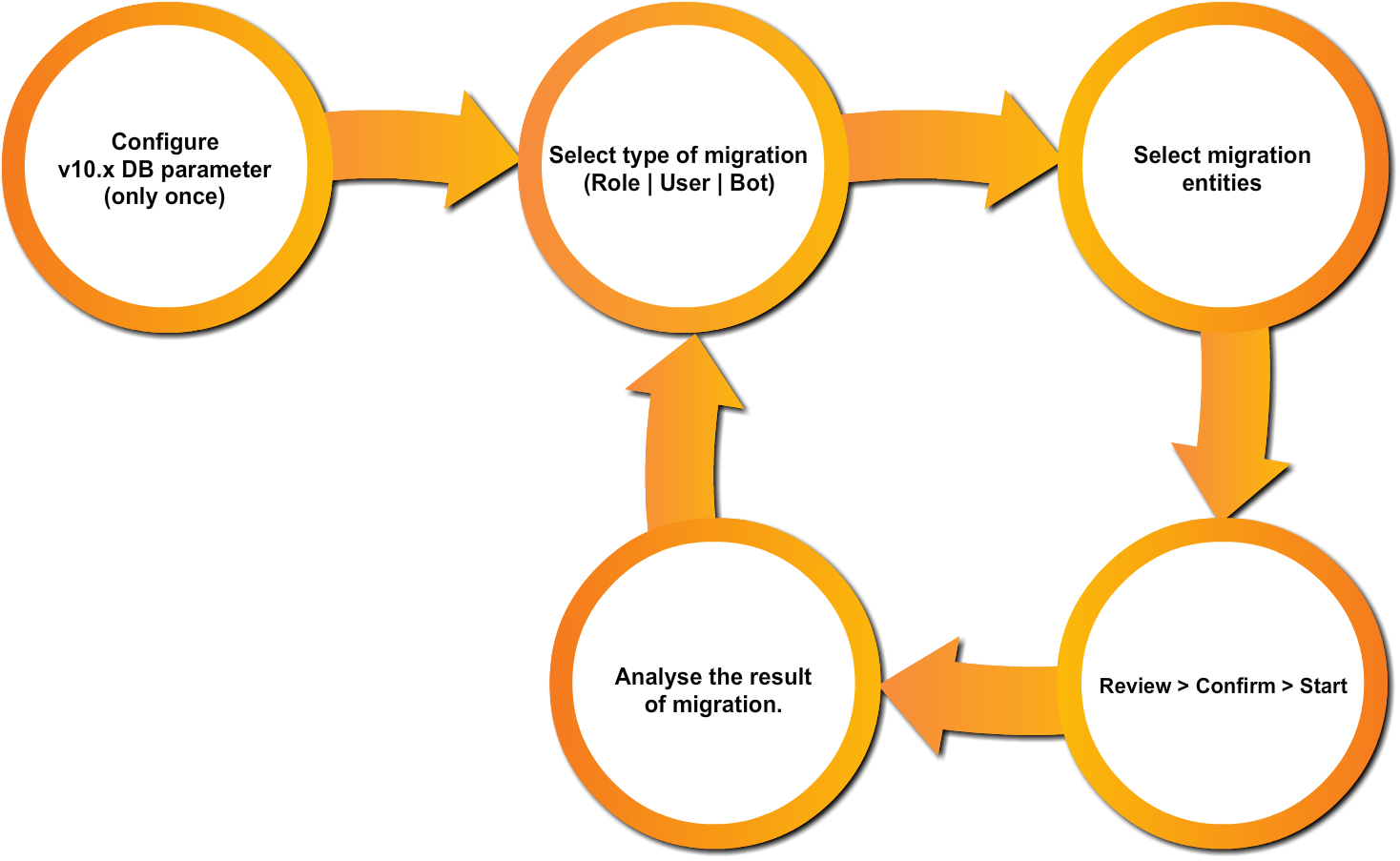Let’s begin with a demonstration of the Control Room Custom mode installation process.
Select the Play button to begin this Demo.
Next
Let’s now look at installing Control Room for High Availability and Disaster Recovery.
Select the Play button to begin this Demo.
Next
This tutorial shows you how Control Room is configured for non-Active Directory authentication.
Select the Play button to begin this Demo.
Next
This tutorial shows you how Control Room is configured for LDAP authentication.
Select the Play button to begin this Demo.
Next
AD with Multi-forest Configuration – 11.3.1 Onwards
How to enable AD authentication with multi-forest setup?
Select the Play button to begin this Demo.
Next
This tutorial shows you how Control Room is configured for SAML 2 authentication.
Select the Play button to begin this Demo.
Next